Zeno Radio EAS Alert Feature; In the fast-paced world of racing, staying informed is crucial. With the increasing need for timely updates, particularly for weather conditions like tropical storms or extreme heat, and emergency alerts, the reliability of information sources is paramount. This is where platforms like Zeno Radio’s EAS Alert feature stand out.
Real-time updates are provided by Zeno Radio’s EAS Alert feature, which makes sure your audience is informed and secure during important events. In order to keep viewers interested and ensure their safety, broadcasters must be able to quickly provide weather and urgent news updates.
You’re in the right place if you want to use this essential feature to improve your broadcasting experience. This tutorial will explain the EAS Alert Feature, go over its advantages, and walk you through the process of turning it on on Zeno Radio. With real-time alerts, you can stay in touch and inform your audience.
Enhance Your Broadcasting with the Zeno Radio EAS Alert Feature
The Zeno Radio EAS Alert feature is a crucial tool for radio stations in the current broadcasting environment. The purpose of the Emergency Alert System, or EAS, is to ensure that audiences receive information promptly and efficiently by providing vital alerts during emergencies.
This feature allows broadcasters to disseminate urgent notifications about severe weather events, natural disasters, and other critical situations. Integrated into the Zeno Radio platform, the EAS Alert feature ensures that your station can deliver real-time updates across multiple channels, enhancing communication and safety for your listeners.
The EAS system supports a range of emergency scenarios, offering flexibility to tailor alerts based on specific community needs. This capability enables media companies to provide targeted, timely information that can be vital in crisis situations.
By activating the EAS Alert Feature, broadcasters not only keep their audience informed but also contribute to public safety, providing peace of mind during emergencies.
How to Set Up and Activate EAS on Zeno.fm

Creating Your Zeno.fm Account
To start, visit Zeno.fm and click on “Sign Up.” Enter your email address, create a secure password, and provide your station’s name to establish your account.
Exploring the Dashboard
Once your account is set up, log in to the Zeno.fm dashboard. Familiarize yourself with the interface, where you’ll find tools for managing your station, uploading content, and accessing various settings.
Ensuring EAS Activation Requirements
Before activating EAS on Zeno.fm, make sure you meet these requirements:
- Technical Setup: Confirm that your broadcasting equipment and software are compatible with EAS. This may require additional hardware like an EAS encoder/decoder.
- Licenses and Permissions: Depending on your location, you might need specific licenses or permissions to broadcast EAS alerts. Check with local authorities to ensure you are compliant.
Testing Your EAS Configuration
To ensure proper functionality:
- Conduct a Test Alert: Use the test feature to send a mock alert and confirm that your system is operating correctly.
- Troubleshoot Issues: If the test alert does not work, check your equipment and settings for potential issues, such as connectivity problems or incorrect configurations.
By following these steps, you’ll be equipped to activate and effectively use the EAS feature on Zeno.fm, ensuring timely and critical updates for your listeners during emergencies.
Getting Started with the Zeno Radio EAS Alert Feature
Activating the Zeno Radio EAS Alert feature is straightforward and user-friendly. Begin by visiting the Zeno.fm website and clicking on the sign-up button to create your account. You’ll need to enter essential details, including your email address, a chosen username, and a strong password.
After completing the registration form, check your email for a confirmation message from Zeno.fm. This step is crucial as it verifies that your email address is active and correctly entered.
Once you’ve confirmed your email, return to the Zeno.fm website and log in to your new account. Double-check that all provided information is accurate to ensure smooth access to the EAS Alert Feature and other functionalities.
With your account set up and verified, you’re ready to enhance your radio broadcasting experience with the EAS Alert feature, bringing timely and essential updates to your listeners
Enhancing Broadcast Efficiency with Zeno Radio’s EAS Alert Feature
The EAS Alert Feature on Zeno Radio offers significant benefits for both broadcasters and their audiences, serving as a crucial tool for public safety. This feature ensures timely updates during emergencies, keeping listeners informed with essential information when every second counts.
In addition to its role in emergency communication, the EAS Alert Feature fosters stronger community connections. By providing proactive updates, radio stations can build greater trust with their audience, positioning themselves as vital sources of news during critical times.
Moreover, the EAS Alert Feature seamlessly integrates with existing broadcast systems, making it accessible to radio stations of all sizes. This integration enhances a station’s ability to respond swiftly to emergencies, thereby increasing audience engagement and loyalty. By keeping listeners up-to-date with local events and emergencies, stations can boost their relevance and strengthen their role within the community.
Steps to Activate EAS on Zeno.fm
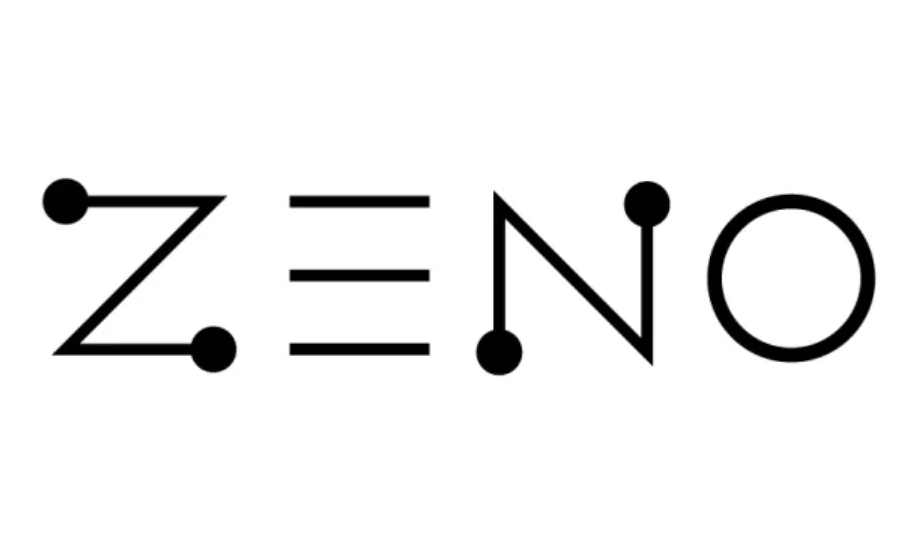
Activating the EAS Feature
- Log In to Your Zeno.fm Account: Access your account using your credentials.
- Find EAS Settings: Go to the settings section on your dashboard and select “Emergency Alert System” or “EAS.”
Customizing Your EAS Alerts
In the EAS settings, tailor your alerts to suit your station’s needs:
- Choosing Alert Types: Decide on the types of alerts you want to broadcast, such as weather warnings, AMBER alerts, or other emergency messages.
- Setting Notification Preferences: Adjust the alert frequency, target specific regions, and customize alert tones as needed.
Navigating the Zeno Radio EAS Alert Feature
To access the EAS Alert feature on Zeno Radio, start by logging into your account. The platform offers a user-friendly dashboard with intuitive navigation.
Once logged in, look for the menu on the left side of your screen. This menu provides access to various broadcasting tools and features. Locate and click on the “EAS Alerts” option. Here, you’ll find all the settings related to emergency alerts, which are crucial for managing and deploying alerts effectively.
If you have trouble finding the “EAS Alerts” section, use the search bar at the top of your dashboard. This search tool helps you quickly locate specific features, saving you time and effort.
With these steps, you’ll be equipped to activate and utilize Zeno Radio’s essential function—keeping your audience informed during emergencies.
Activating and Configuring the Zeno Radio EAS Alert Feature
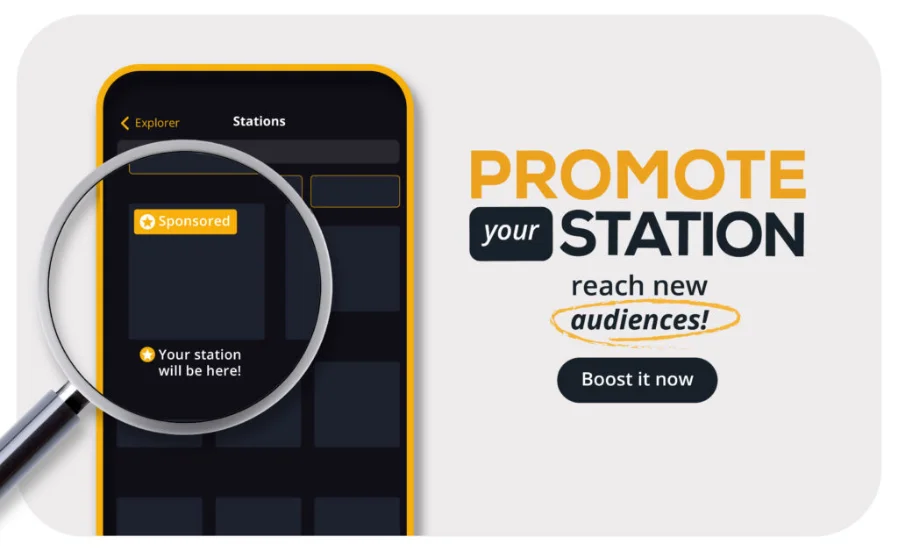
Once you access the EAS Alert Feature interface on Zeno Radio, the next step is to activate it. Look for the activation button or toggle prominently displayed on your screen. Clicking this will trigger a confirmation prompt—ensure all settings are correctly configured before you proceed.
After confirming activation, adjust your alert preferences to suit your needs. You can specify how and when alerts are delivered, such as through audio broadcasts or text notifications.
Be sure to save any changes you make, as this ensures your audience receives timely and accurate information during emergencies.
Once the feature is activated and configured, it’s a good practice to test it with a mock alert. This test will help verify that everything functions correctly and provide reassurance that you’re prepared for real emergencies.
Final Words
In today’s fast-moving world, especially within the dynamic realm of racing, staying informed is crucial for both broadcasters and listeners. The Zeno Radio EAS Alert feature is an indispensable tool that ensures timely and accurate updates during emergencies, such as severe weather events or urgent safety alerts. By incorporating this feature, radio stations can effectively keep their audience safe and informed, enhancing their role as a vital source of real-time information.
Activating and configuring the EAS Alert Feature on Zeno.fm is straightforward. It involves setting up your account, navigating the dashboard, and customizing your alert settings to meet your station’s specific needs. With the ability to broadcast urgent notifications across multiple platforms, this feature helps build trust with your audience by providing essential updates during critical times.
By leveraging the EAS Alert Feature, broadcasters not only improve their responsiveness and engagement but also contribute significantly to public safety. This proactive approach ensures that your station remains a trusted and reliable source of information, fostering a stronger connection with your listeners.
For more information join us on Incredible wave

